Maths symbols in Word
Sunday, 14 January 2007 | 8 Comments
Many teachers use Microsoft Word to create worksheets. It’s not designed for the job, there are better options but Word is the easiest to learn and has the greatest compatibility – making it easy to share documents. One of the problems I see is that many people don’t know how to insert symbols into their document. For example, x (the letter) is not a good substitue for × (the multiplication symbol). This post shows you how to insert symbols like ×, ÷ and π quickly, on most computers (a Windows PC running Microsoft office).
The two methods shown here complement each other. That is, the first method is slightly easier but will not insert every symbol. The second method allows for more symbols. Both methods need you to remember some codes (hence I’ve supplied a cheat sheet to download and print out).
First method: Alt +
Many symbols can be inserted by pressing and holding the Alt key whilst typing in a four digit code on the number pad (that is the calculator like section on the right of most keyboards, make sure Num Lock is on). This method is referred to as “Alt +”.
For example, pressing and holding the Alt key whilst typing 0215 on the number pad will insert the × symbol.
Common mathematics symbols that can be entered using this method:
| Symbol | Alt + |
|---|---|
| × | 0215 |
| ÷ | 0247 |
| ° | 0176 |
| ± | 0177 |
| ² | 0178 |
| ³ | 0179 |
| ¹ | 0185 |
Second method: Code then Alt + x
The second method can be used to produce the symbols shown in the first method, as well as some further symbols. In the “Code then Alt + x” method you type in a four digit code (you don’t have to use the number pad this time) and then press Alt + x. That is, the Alt key and the ‘x’ key at the same time.
| Symbol | Code then, Alt + x |
|---|---|
| θ | 03B8 |
| π | 03C0 |
| ∑ | 2211 |
| − | 2212 |
| √ | 221A |
| ≈ | 2248 |
| ≠ | 2260 |
| ≡ | 2261 |
| ≤ | 2264 |
| ≥ | 2265 |
Cheat Sheet
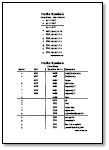 You’re unlikely to remember these codes, except for the most common ones. So, here is a Maths Symbols Cheat Sheet (PDF, 258Kb) that you can download, print and place next to your computer(s). The cheat sheet has a brief version with the most common symbols listed, and a full version with more symbols.
You’re unlikely to remember these codes, except for the most common ones. So, here is a Maths Symbols Cheat Sheet (PDF, 258Kb) that you can download, print and place next to your computer(s). The cheat sheet has a brief version with the most common symbols listed, and a full version with more symbols.
An alternative method is to create a shortcut key for commonly used symbols. See Assign a shortcut key to a symbol or special character on Microsoft Office Online for the details. I don’t use this method because when you move between different computers (for example in your staffroom) you may have to recreate the shortcuts for them to work.
Posted in • How to • Printable • Software • Word | Short URL: http://mths.co/1199
Post a comment
Commenting is not available in this channel entry.New Subscribe to the …
MathsLinksemail newsletter
Get updates…
About
Simon Job — eleventh year of teaching maths in a public high school in Western Sydney, Australia.
MathsClass is about teaching and learning in a maths classroom. more→
Archive
Elsewhere
 @simonjob
@simonjob
updates via  @mathslinks
@mathslinks
Recently read/found.
Sydney University abandons HSC prerequisites in diversity push
mathsSeven ways to use diagnostic questions to check for understanding
maths bartonDeveloping a departmental approach to problem-solving
maths bartonDeveloping a departmental approach to reviewing answers
maths bartonDeveloping a departmental approach to worked examples
maths barton workedexamples examples
Comments